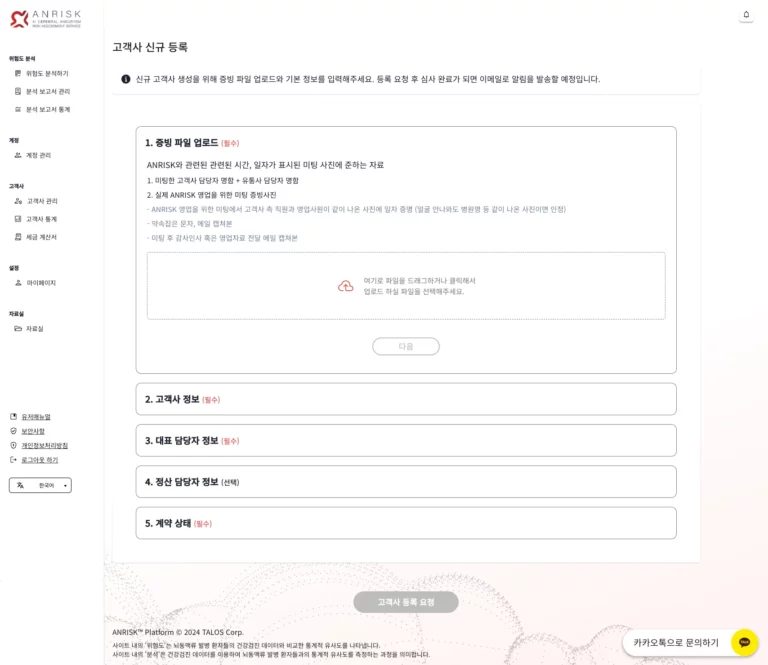ANRISK® Platform User Manual
(유통관리자)
1. Sign up
Request an Account
Signing up directly through the website is not currently supported. Please contact our customer service via email([email protected]) to request an account.
2. Dashboard (Home)
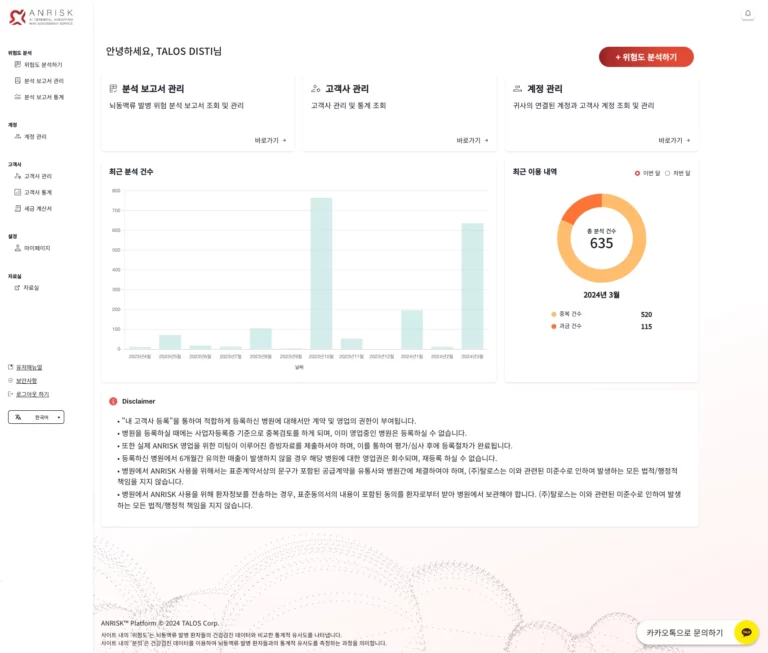
3. Risk Analysis
There are three ways to request a brain aneurysm risk analysis. Once your request is submitted and the analysis is complete, a downloadable report is generated. Please note that the data will be deleted 7 days after generation. Therefore, ensure that you download and save the report beforehand.
Analyze Using Excel File
- Click on the file selection area to choose the Excel file from your computer, or drag and drop your file to upload for analysis.
- In the report settings, the language of the report, as well as the file type, and package can be selected. The "Include all" option includes the analysis report, the Excel file that was uploaded, and an Excel file with the results of the analysis.
- After uploading your file and setting your preferences, click the “Request Analysis” button below to submit your request.
- Once the analysis is complete, the report will be available on the "Manage reports" page from the menu.
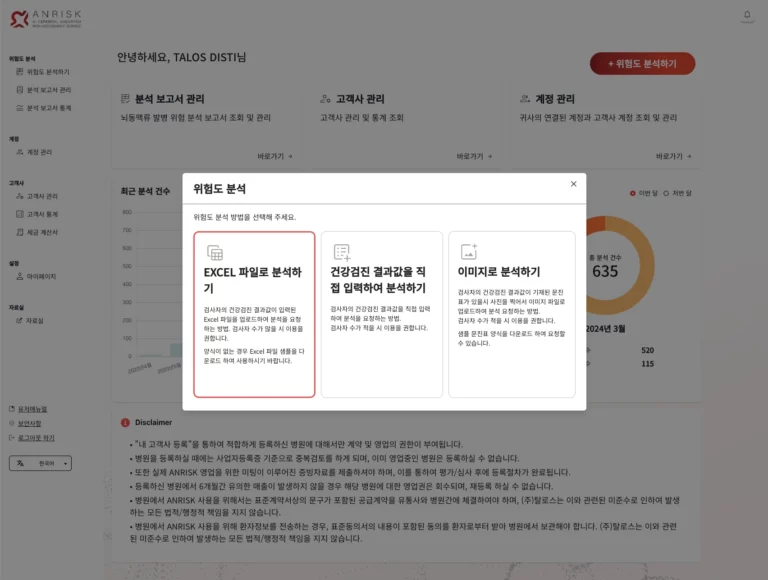
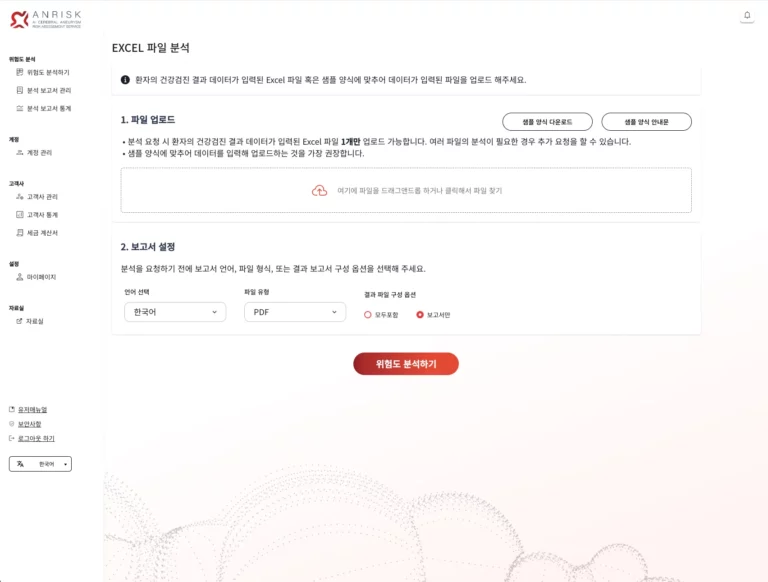
- Before uploading your file, please make sure that all required fields are filled in.
- You may use the template provided by the platform, or upload a file to use as your template. Click "Download Sample Template" to download the Excel template file provided by the platform.
Manual Entry of Health Screening Data
- This method allows you to enter health screening data directly into a form. Required fields are marked with an asterisk (*).
- Optional fields can be left blank if unknown.
- This method is best suited for small amounts of data requiring immediate analysis.
- After entering the data, select your report settings and click the “Request Analysis” button to complete your request.
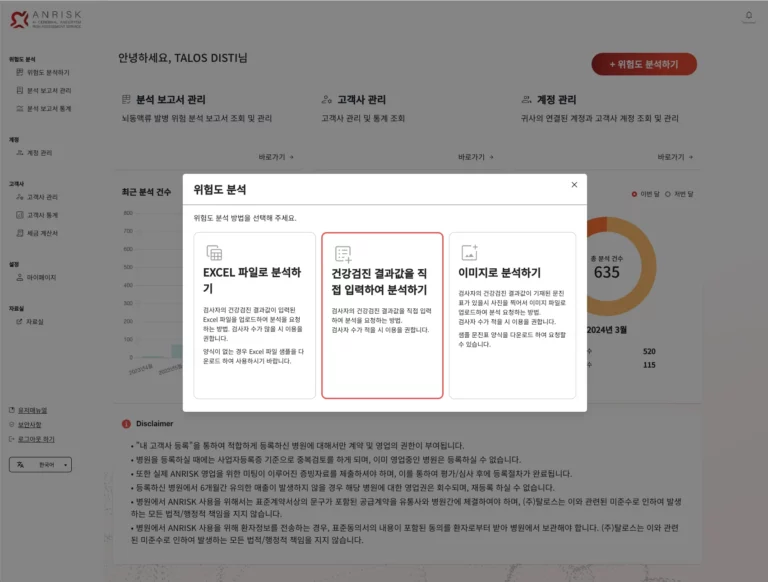
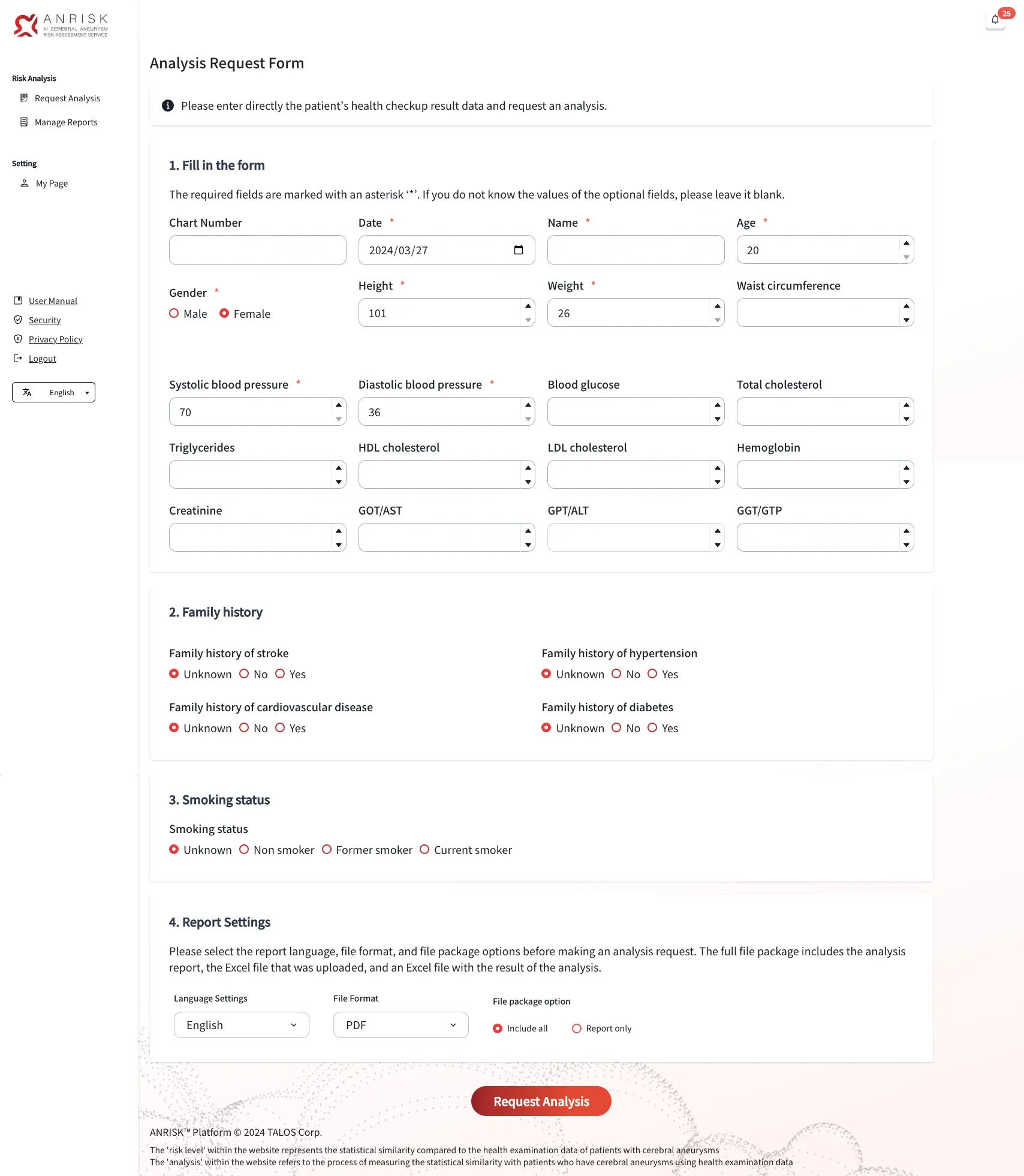
이미지로 분석하기
수기, 혹은 인쇄된 JPEG, PDF 파일을 업로드하여 이미지로 분석할 수 있습니다. 모바일 환경에서는 카메라로 찍어서 바로 업로드하실 수 있습니다.
손으로 직접 쓰는 차트, 혹은 생성된 검진 결과 보고서를 통해 빠르게 분석 요청을 할 수 있는 방법입니다.
플랫폼에서 표쥰 ANRISK® 수기 양식을 제공하고 있습니다. 우측 상단에 있는 다운로드 버튼을 클릭하여 파일을 다운로드해서 사용하시기 바랍니다.
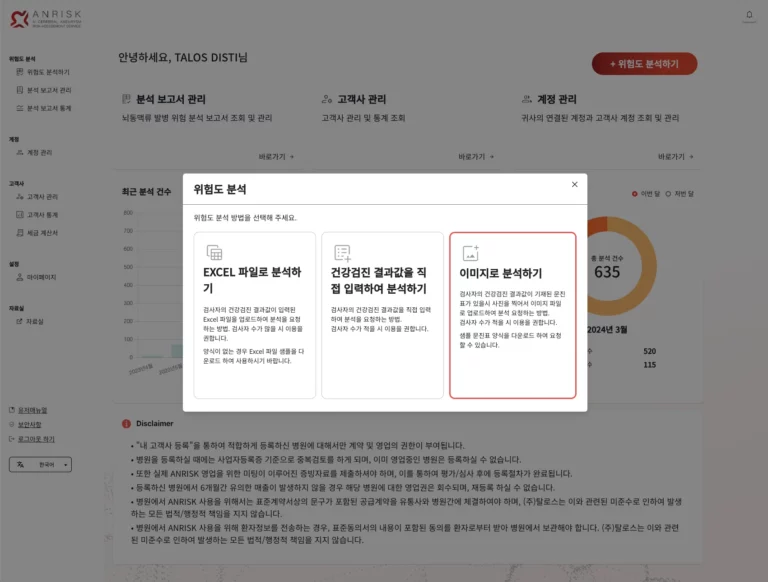
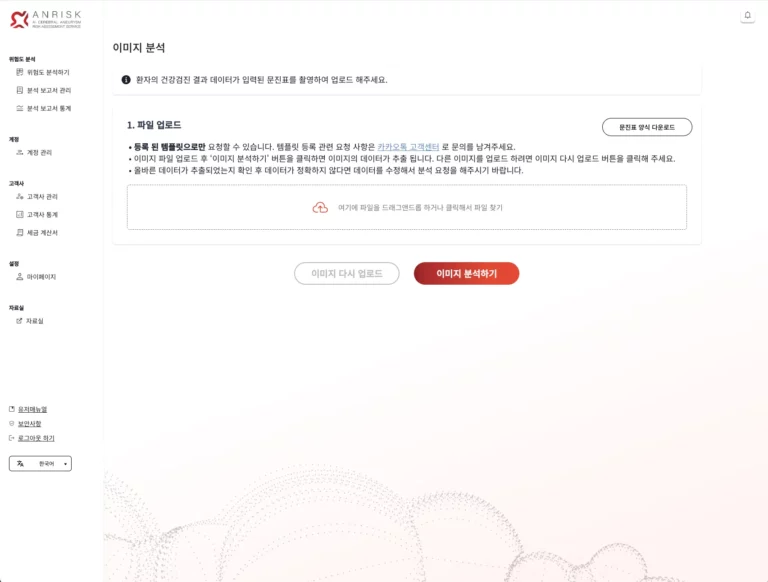
파일 선택 영역을 클릭하여 파일 선택창을 띄우거나 파일을 영역으로 드래그하여 분석 파일을 선택하여 업로드 할 수 있습니다.
파일을 업로드하고 아래 ‘이미지 분석하기’ 버튼을 클릭하면 이미지 분석이 요청됩니다.
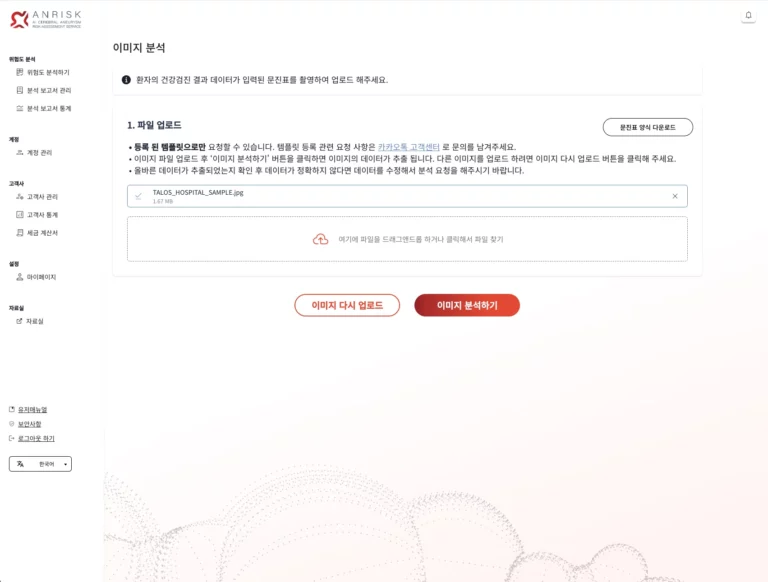
이미지 분석의 데이터 값이 맞는지 확인하고 수정사항이 있으면 입력칸을 클릭하고 수정할 수 있습니다.
데이터 값을 모두 확인하신 다음 보고서 설정을 확인하시고 아래 ‘위험도 분석하기’ 버튼을 클릭하시면 분석 요청이 완료됩니다. 결과는 ‘분석 보고서 내역’에서 확인하실 수 있습니다.
4. Manage Reports
- This page shows the history of all submitted analysis requests. You’ll see information such as the analysis ID, manager name and affiliation, file name, number of cases (including total/success/failure), and a download button.
- If the uploaded file contains unusable data, the analysis will be marked as failed and no report will be generated.
- Reports are set to expire 7 days after analysis, and the download button will become inactive. Please note that the reports cannot be recovered once expired.
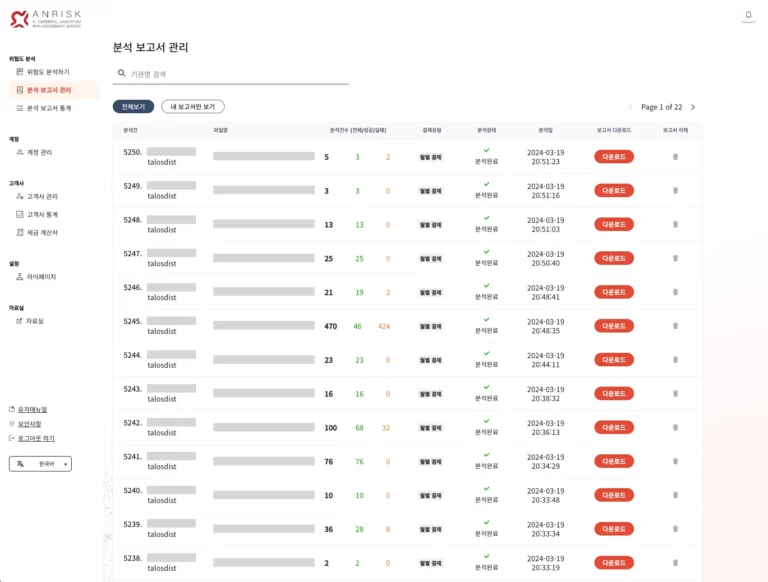
5. 계정 관리
계정 관리 페이지에서 생성된 모든 계정을 조회할 수 있습니다. 계정 정보를 수정하고 싶으시면 해당 계정의 수정 버튼을 클릭하여 정보를 수정한 뒤, ‘수정사항 저장하기’를 클릭하시기 바랍니다.
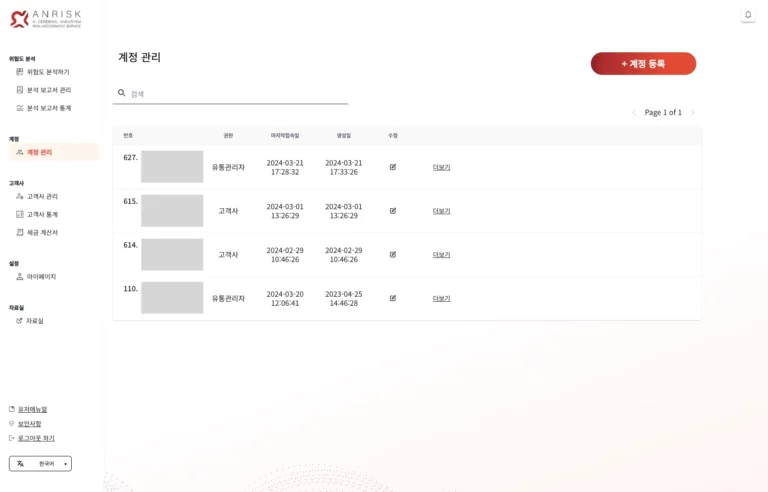
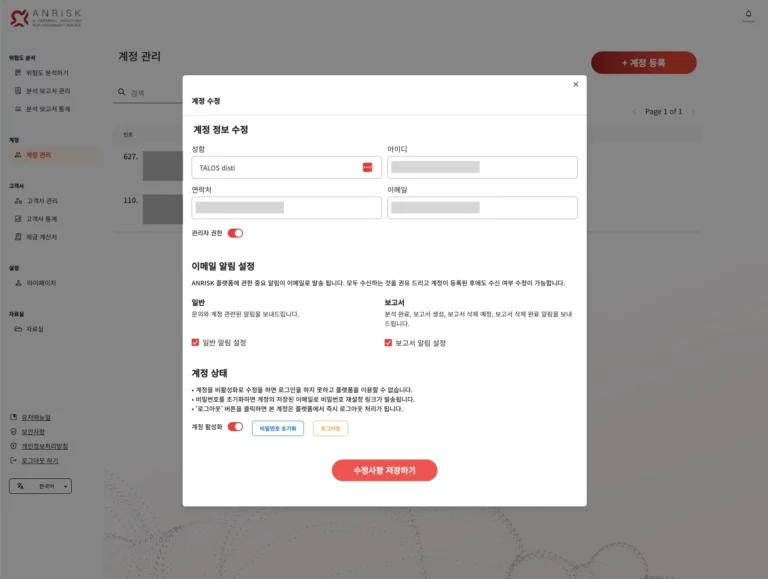
Register a New Account
- To create an account, first select the associated client company. If the company does not appear in search results, please register the company before creating the user account.
고객사가 등록되어 있는 경우:
Click the “+Add Account” button to complete the registration.
A password reset email will be sent to the registered email address. Please note that the password must be reset before logging in to the platform for the first time.
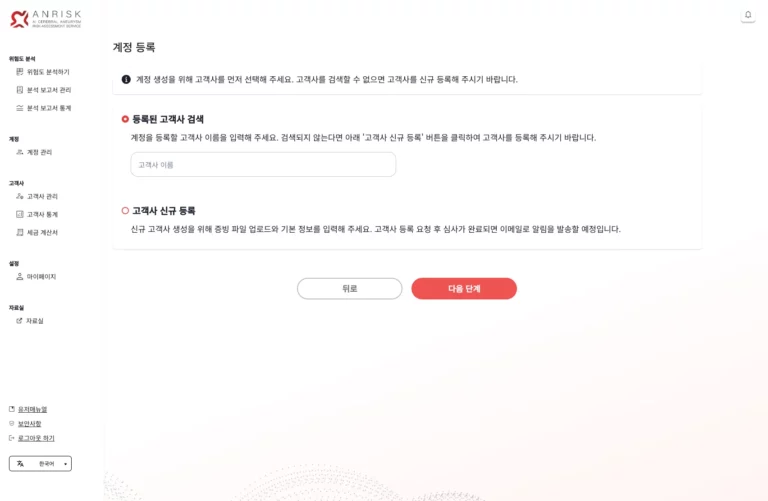
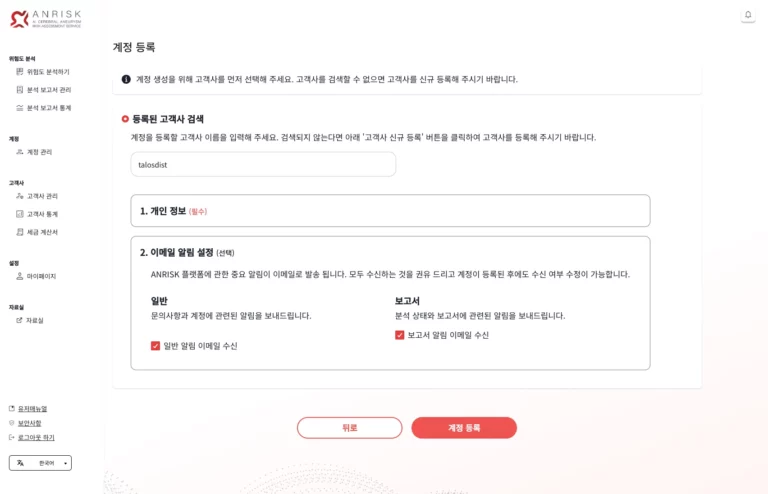
고객사가 등록되지 않는 경우:
고객사가 등록이 안되어 있으면 고객사를 등록해 주세요. 고객사를 등록 요청이 완료되면 심사 후 결과를 이메일로 발송해드립니다. 심사가 완료된 후에 해당 고객사의 계정을 등록하실 수 있습니다.
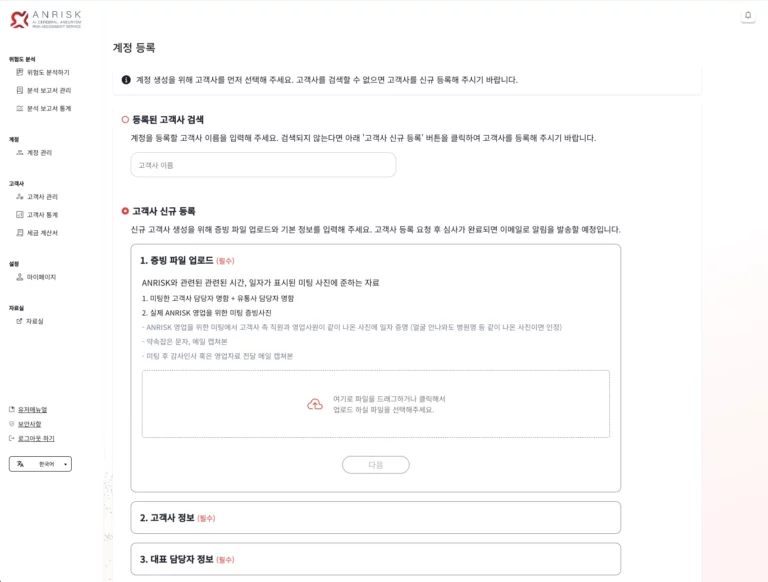
6. 고객사 관리
모든 계약 단계에 있는 고객사를 지역과 계약상태를 선택해서 조회할 수 있는 페이지입니다.
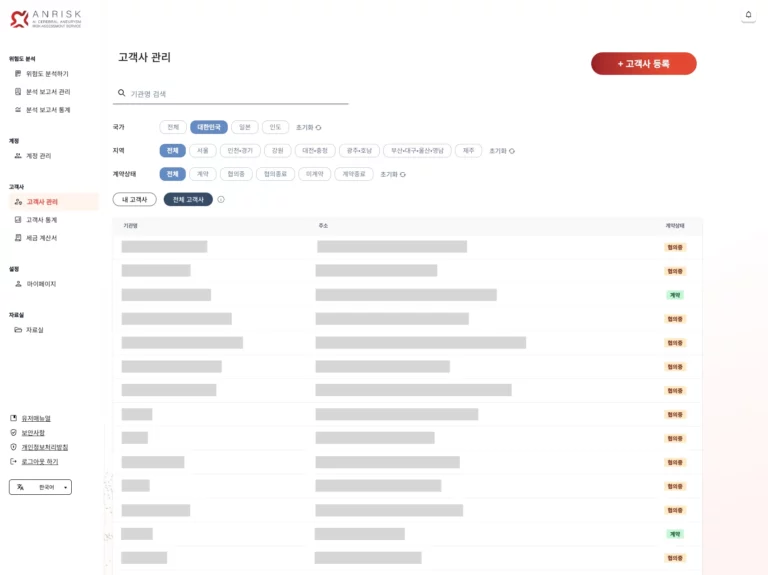
고객사를 신규 등록하시려면 우측 상단에 있는 버튼을 클릭해서 위 내용과 동일한 방식으로 고객사를 등록해 주세요. 고객사를 등록 요청이 완료되면 심사 후 결과를 이메일로 발송해드립니다. 심사가 완료된 후에 해당 고객사의 계정을 등록하실 수 있습니다.